Online Teaching in the Time of Coronavirus
)
I currently work at a hybrid school called PSD Global Academy in Fort Collins, Colorado. It’s a public school of choice, where students spend 2.5 days/week on campus in class, and 2.5 days/week learning remotely online. The school is K-12 and I teach 7th/8th grade language arts and a high school credit recovery class.
With school closures becoming more frequent and lasting longer in the age of coronavirus, I know our school will be able to easily transition into entirely remote learning if our district decides to close campus, but I also know (from experience - previously having taught 6th grade at a traditional school) that the transition from classroom to online learning can be difficult. That is why I thought I would share some of what I have learned about teaching online.
Online learning days can look one of two ways:
Synchronous - we participate in a lesson together, just like a regular school day.
Asynchronous - the students work at their own pace and follow their own schedule.
Synchronous Learning
I try to do a “live class” session at least once a week, not only to ensure that the information is reaching the students and to remind them that they are still “in school” that day, but also to continue to build our classroom community.
In order to conduct a “live class” online, you’ll need to use a virtual meeting program. There are plenty of programs out there. Zoom is a popular option for online schools, thanks to features like “break out groups” and “waiting rooms.” However, Zoom is a paid-for-product, whereas Google Meet is free for Google for Education accounts.
Although our school may be transitioning to Zoom in the future, I currently use Google Meet with my students.
Before a “live class” I’ll start by posting our Google Meet link and a reminder of our virtual classroom norms to Google Classroom about 15-30 minutes before we start (so that students don’t join too early and waste too much time chatting).
Once the students have joined, it is important to establish behavioural expectations and norms in a virtual classroom, just like you would any other classroom. For example, in Google Meet, students have the ability to mute or remove another person from the classroom, so it’s important to be clear that that type of behaviour is not acceptable.
As students join, I ask them to mute their microphones keep them muted unless called on to talk. I explain how the background sounds from everyone’s homes would be overwhelming, and how staying muted is a norm in business meetings too. (You might consider allowing the students demo turning all their mics on at once, to understand why it's important to stay in mute.)
If it’s their first time in Google Meet, I’ll demonstrate how to mute/unmute and type in the chat box. I allow students to type freely in the chat box, but monitor it closely for appropriate language and conversation.
Tip: If you are going to be presenting a lesson, join the Google Meet on another device (such as your phone or tablet) to monitor the chat as you present.
After the basics are covered, I always start class with a quick check-in with all my students. If there is a small group I’ll ask them how they are on a scale of 1-10 and an ice-breaker question, then I’ll call on them one at a time to unmute their microphones and answer the question.
I encourage them to turn on their cameras so that I can see their faces, but I don’t require it. (I did meet a teacher recently who asks students to turn on their cameras at the beginning of an online class for “security reasons,“ but he actually wants to see their faces in order to better connect with them online.)
If the group is too big to go through one by one, I’ll ask them to type in their responses in the chat box, and I’ll narrate some of the responses out loud to the group.
Next, I’ll present my screen and take them through the day's lesson, usually on a Google Slide deck with questions built in. While delivering the lesson, I’ll sometimes ask students to respond to questions or prompts in the chat box, or call on them to unmute their microphones and answer in-person.
While the chat box and microphone can be a perfectly acceptable ways to interact with students, my favourite way to deliver a lesson remotely is through Pear Deck.
Pear Deck allows students to interact with my Google Slides content via multiple choice questions, text response, drawing, and dragging. It gives me immediate formative data about which students are engaging and what they are understanding.
With this information I can ask an individual or a group of students to remain on the virtual meeting after everyone else has left to provide additional tutoring or support.
It’s also important to note that once a Google Meet link is live, there isn’t a way to end it, so students may remain on the virtual meeting after it’s finished. If you want to be sure that students have left the meeting, stay on until everyone has logged off; however, they can always re-join later or even create their own private meeting. This has been both good and bad at my school. On the one hand it’s a great way for students to socialize during their online days. On the other hand, it can prove to be a major distraction. I usually jump back on the meet a couple times a day to see who’s there and check in to make sure they’re being productive.
Another thing to consider: Virtual meetings aren’t just for synchronous learning; they can be a great way to build community and culture. I know schools that have conducted game and movie nights over virtual conferencing, online parent-teacher conferences, and even virtual field trips.
Asynchronous Learning
Asynchronous learning is as simple as posting instructions and a due date for students on a learning management platform (LMS) such as Google Classroom or Canvas. Students complete their work independently (hopefully before the due date) and reach out with questions via email, text, or video chat (I have yet to have a student call me on the phone).
Now, while the premise is simple, the practice is a little more complicated. It is much more difficult to ensure your students are engaging with their work, comprehending, and being productive when they aren’t in your classroom.
When designing an asynchronous lesson, I’ll typically start with a video to provide the direct instruction. While it’s tempting to pull a video off of YouTube, I recently learned that students are much more likely to engage with and learn from the video if you (the teacher) have created it. Students want to learn from their teachers; we have established trust and credibility, so we may as well use it.
For creating your own instructional videos there are plenty of screen recording tools available. Screencastify is what I use.
Screencastify is a Chrome extension. It allows you to record your screen AND embed a webcam video of your face in the bottom corner. (Remember, your students want to see that you are on the other end of their screen!) The video also automatically saves in your Google Drive, which is super convenient for GSuite users.
Screencastify is a “freemium” product, meaning there is a basic free version, and then premium features you can pay for. I have only needed the free version so far.
One of my difficulties with online learning is ensuring my students have watched the videos I create. Because I was noticing so many students skip the instruction (?!) and start right in on the assignment, I started to put all of my videos onto EdPuzzle.
EdPuzzle allows you to upload videos, add comprehension questions throughout, and track how much of the video each student has watched.
After the instruction is delivered, there are numerous ways for the students to engage with your content digitally. I have made an entire (second) career out of learning about these different products and programs, so it would be impossible for me to list all the ways students can practice, create, and assess online. Here are just a few examples:
- Write using Google Docs (individually or collaboratively)
- Create a Google Slide presentation (individually or collaboratively)
- Make a poster or infographic on Canva
- Record a reaction or response on FlipGrid
- Practice vocabulary words on Quizlet
- Tag research on ThingLink
- Create virtual tours on CoSpaces or Google Tour Creator
- Make a video on WeVideo
- Illustrate on Google Drawings
- Take a quiz on Google Forms
- Do a virtual scavenger hunt on Google Forms
- Take an exam on GoFormative
- ANYTHING on paper, take a picture of it, and attach it to Google Classroom.
I really could go on and on.
The important piece with asynchronous learning is providing feedback as soon as possible and holding the students accountable for their learning, even when you aren’t there in person.
I send plenty of email and text reminders when work hasn’t been completed, first to the students, and then to their parents. The truth is, it can be really hard to get a student to do their work from home. But the more you can show them there’s a teacher on the other end of their screen watching what they’re doing and looking out for them, the better the chances of seeing them complete their work.
A Note on Equity
Although most of the students who come to my school have a stay-at-home or work-from-home parent to support and encourage them during online days, there are some who don’t. Unfortunately, from what I’ve seen, the students who don’t have parents at home with them are much less likely to do their work.
As schools and districts close, it’s important to keep in mind the students who may not have access to computers, internet, parents, supportive parents, and lunch at home. Not to mention all of the students who don’t have a home at all.
There have been conversations about making hotspots available in low-income areas, and schools providing mobile hotspots for students who need them. You can take action by contacting the FCC or your state representatives in support of this service.
School districts in Utah have applied for Federal Waivers to provide grab-and-go meals for students who need them in the case of school closures. Hopefully other schools or districts will follow suit.
I wish I had more answers to solve the technology gap, income gap, and general inequity in our country — especially for our students, who deserve the world.
Further Learning
Although this article is already long, it is just the absolute tip of the iceberg on online learning. If you would like to continue the journey, here are a couple of resources I recommend:
- An Introduction to Google for Education (video series)
- Organizing Google Classroom for Online Learning
- Tips for Parents During School Closures.
- Applied Digital Skills (free video-based lesson)
- Technology to Access Wellbeing
- EdTechTeam Blog
- EdTechTeam UK “Remote Learning” Virtual Conference
This article was originally posted on Emma’s blog, EdTech Emma, on March 12, 2020. If you would like to read the original article please click here.

)
)
)
)
)
)
)
)
)